
€240.99
Anker USB-C Docking Station, 11-in-1, USB4 Price comparison
Anker USB-C Docking Station, 11-in-1, USB4 Price History
Anker USB-C Docking Station, 11-in-1, USB4 Description
Explore the Anker USB-C Docking Station: 11-in-1 USB4
The Anker USB-C Docking Station is a revolutionary accessory designed to transform your workspace. With 11 versatile ports, it provides an all-in-one solution for connecting multiple devices seamlessly. If you’re looking for the best Anker USB-C Docking Station price or detailed reviews, you’ve come to the right place. Let’s dive into its features, benefits, and how it stacks up against the competition.
Key Features and Benefits
- 11-in-1 Versatility: This docking station supports a variety of devices with its multiple port options. Connect your laptop, external monitor, USB peripherals, and more all at once.
- USB4 Technology: Experience lightning-fast data transfer with the latest USB4 technology, allowing speeds up to 40 Gbps. This is perfect for transferring large files or streaming high-resolution video.
- Compact and Lightweight: Measuring just 8.27 x 3.15 x 1.22 inches and weighing only 1.1 pounds, it’s portable enough to take with you, making it ideal for remote work or travel.
- Multiple Outputs: It includes USB-A, USB-C, HDMI, and Ethernet ports. Connect multiple monitors or peripherals without the hassle of cluttering your workspace.
- Power Delivery: With the capability to deliver up to 100W charging, the dock can power your laptop while using it to connect devices, reducing the need for extra chargers.
- Easy Setup: Plug-and-play functionality means you can get started in seconds, without complicated installation processes. Enjoy immediate connectivity without the headaches.
Price Comparison and Analysis
When considering the Anker USB-C Docking Station price, it’s important to note that prices may vary across different suppliers. Our price comparison tool can help you spot the best deals available. Typically, you can find it ranging from $??.?? to $??.?? depending on the retailer. Use our comparison tool to find the most competitive pricing options and maximize your savings.
6-Month Price History Trends
According to our detailed 6-month price history chart, the Anker USB-C Docking Station has shown a downward trend in price over the last few months. This may indicate favorable purchasing conditions, allowing buyers to obtain this high-quality docking station at a reduced price. Tracking this trend can be beneficial for those who want to optimize their spending on tech accessories.
Customer Reviews Summary
Customer feedback on the Anker USB-C Docking Station offers valuable insights into its performance. Users have frequently praised its build quality and multifunctionality. Here are some highlights from customer reviews:
- Pros: Customers appreciate the robust construction and the wide array of ports. The high data transfer speed and power delivery feature have also been commended, making it a popular choice among professionals.
- Cons: Some users experienced issues with compatibility with older devices. A few reviews mentioned that the dock can become warm during extended use but noted that it doesn’t affect performance.
Watch and Learn: Unboxing and Review Videos
For those looking for an in-depth look at the Anker USB-C Docking Station, we recommend checking out various unboxing and review videos available on YouTube. These videos provide a comprehensive view of its functionality, setup process, and practical usage. See how other users are integrating this docking station into their workflows, and consider how it could benefit you!
In summary, the Anker USB-C Docking Station stands out as a highly versatile and powerful docking solution for those looking to simplify their workstation. With its impressive 11-in-1 functionality, USB4 technology, and reliable customer feedback, it is a smart investment for any tech-savvy individual. Whether you need to expand your connectivity options or streamline your device management, this docking station fits the bill.
If you’re ready to upgrade your setup, compare prices now! Discover the best deals on the Anker USB-C Docking Station and take the next step in enhancing your productivity.
Anker USB-C Docking Station, 11-in-1, USB4 Specification
Specification: Anker USB-C Docking Station, 11-in-1, USB4
|
Anker USB-C Docking Station, 11-in-1, USB4 Reviews (5)
5 reviews for Anker USB-C Docking Station, 11-in-1, USB4
Only logged in customers who have purchased this product may leave a review.



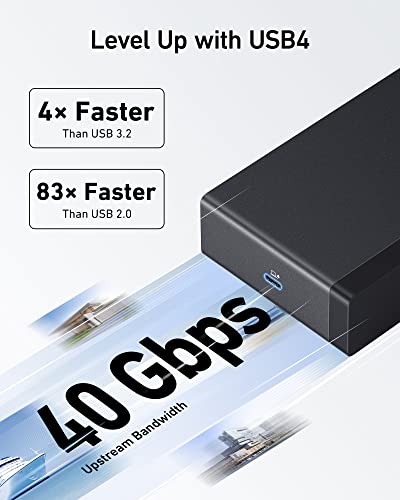
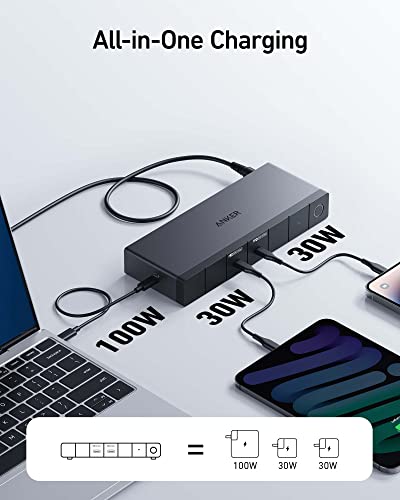







Anthony D. –
Edit:
Anker just released a new FW update today, v1.3.9, that resolved all issues that we’ve had with the dock not waking up from sleep or a restart of a computer. Because of that, I’m changing this rating to 4 stars. It still is not capable of providing 100W of power delivery, so keep that in mind if your laptop requires that. But with this first issue resolved, this dock is now a fantastic docking solution.
I have confirmed through Anker’s support team that this dock DOES NOT provide up to 100W of power via USB to a laptop. At our company we have high end laptops that require a minimum of 100W through USB to charge, and they will not detect any charge from this docking station. We have older Dell laptops that only recognize this as a 60W charger and alert that you’ve connected a low power charger to the device. Their support team admitted that this device is not capable of 100W charging and that they would “modify their listing” with the correct information.
Also, this dock does not “wake up” with any computers coming from sleep mode. For example, if a laptop that is connected to the dock goes to sleep, when the computer wakes back up the dock will not respond. No monitors, no Ethernet, no USB devices, anything that is connected will respond. You have to physically power off the dock and power it back on for the dock to reconnect to the laptop. This has been tested and confirmed with multiple docks that were sent by Anker, with multiple USB-C cables (USB3, USB4 and Thunderbolt 3/4 cables). This has been tested on the following latops: Dell Inspiron 5510/5520, Microsoft Surface Book 2, Microsoft Surface Book 3, Microsoft Surface Studio, MSI Raider GE78 HX, MSI Creator Z16P, MSI Creator Z17 HX Studio.
The overall design of the dock is great. Plenty of USB-A and USB-C ports, full size HDMI/DisplayPort connections. But there are serious design flaws with this device, and their support has stated that they do not believe they can fix them through firmware updates, as this is likely a hardware/design flaw. So buyer beware if you’re looking for these devices for this purpose.
Joe Durso –
I have a gaming laptop (ASUS Zephyrus M15) with a GeForce RTX 2070 video card and it also supports full Thunderbolt 3 speeds. I use the laptop mainly for gaming, but very light gaming. I mostly play racing games (F1) and World of Tanks. I purchased this dock mainly to eliminate all the direct connections to my laptop and to have a single connection for all my peripherals and video.
When I first installed the dock and restarted my laptop, everything worked fine. I had hardwired ethernet and gaming had the same performance as before. I usually get very smooth gameplay at 1080p (around 144 FPS in WoT).
This is when the issue started. At first I noticed that I was on wifi instead of ethernet connectivity. Unplugging the dock and re-plugging it in didn’t solve anything. After some googling, I saw there was a driver that you had to updated if using a Realtek network chipset. I installed the driver, again rebooted, and things seems to be back to normal. I was glad I made the purchase.
Then, more issues. After a couple of days (I don’t use this laptop daily) I noticed that the ethernet was disconnected again. It wasn’t a big deal since I could use WiFi as well, so I started up WoT. After getting a battle I noticed that the framerate was a disastrous 38 FPS. I proceeded to finish the battle and restarted the laptop, back to normal. Further research lacked any indication as to what might be the issue.
After consistently having to reboot to get decent framerate with this thing I just unplugged it. It’s a very expensive paperweight currently. I decided to go with Anker because I had very good experiences with their products, but this has made me re-think the brand altogether.
If you have your laptop connected to ethernet or need decent graphics performance, DO NOT BUY. You will spend more time getting it to work than actually using the damn thing.
Rr –
Overall the product is great and functions well but it is slightly bulky.
JG –
New company laptop needs 100 watt charging compared to my old one that needed only 65 watt. This dock worked perfectly for what I needed; 3 monitors, 100 watt charging, easy to update firmware with the optional software. The only thing this does not have is a 3.5mm jack for speakers but I’m an anomaly with wanting speakers in the workplace I think. Workaround was to use the 3.5 on my monitor and now no issues at all.
I did buy this on sale but the quality seems great, worked out of the box, and just works! I’d highly recommend this.. not sure why everyone’s giving it bad reviews.
Anthony D. –
I was able to test two different Razers (2022 with 3070s) and an Asus Rog (2021 with a 2070) on this device. Had nothing but flickering on the Razers and impeccable performance on the Asus.
It’s got to be hard to produce modern docks that are compatible across the range of laptops that are available to us. Amidst all the hardware nuances across the spectrum, my theory is the flickering is tied to how the laptops handle dynamic refresh rates on dual GPU systems – even when forced to a static rate. I refuse to pay the silly prices Razer charges so I rolled the dice with Anker since I’ve had nothing but good experiences with them. At 124.99 which is the price I paid at this time of review, I’m thrilled with this product and have retired my older desktop for a cleaner, faster & more efficient office (pardon the crappy AM photos).
The S1 sleep state also allowed the laptop to wake with a closed lid when the dock was turned on as well. Unfortunately for my configuration, S3 was necessary so I just use my wireless mouse dongle plugged directly into the laptop to wake it. I’ve no problems with the dock on or off-then-on when I wake the machine, outside of a few desktop icons switching monitors here or there. If this is the only issue, I’ll take it.
Ports all work as advertised, ethernet is a consistent gigabit, zero flickering, and I never have to open the lid of my laptop. Excellent product!!