
€149.99
Motorola MG7550 Modem with WiFi Router Price comparison
Motorola MG7550 Modem with WiFi Router Price History
Motorola MG7550 Modem with WiFi Router Description
Motorola MG7550 Modem with WiFi Router: Power Your Home Network
The Motorola MG7550 Modem with WiFi Router is a versatile solution designed for home networking. Combining cutting-edge modem technology with a robust WiFi router, this device ensures high-speed connectivity for all your devices. Perfect for streaming, gaming, and video conferencing, discover why the MG7550 is among the top choices for consumers seeking reliable internet solutions.
Key Features and Benefits of the Motorola MG7550
- Multifunctional Design: The MG7550 combines a DOCSIS 3.0 cable modem and a dual-band WiFi router in one compact device, eliminating the need for multiple gadgets.
- High-Speed Connectivity: With a data transfer rate of up to 686 Mbps, enjoy seamless streaming and gaming experiences without buffering or lag.
- Robust WiFi Performance: Support for 802.11ac technology ensures fast internet speeds and greater range, making it ideal for larger homes.
- Easy Setup: The MG7550 features a simple control method through a user-friendly app, allowing for quick initial setup and easy management of your network settings.
- Security Features: Equipped with advanced security protocols WPA and WPA2 to protect your home network from unwanted access.
- Multiple Ports: Four 10/100/1000 Mbps LAN ports allow you to connect multiple devices directly, enhancing wired connections.
- Compact Size: Measuring only 10.9 x 10.2 x 2.8 inches and weighing 2.65 pounds, the MG7550 fits seamlessly into any home or office setup.
Competitive Pricing Analysis
When comparing the Motorola MG7550 Modem with WiFi Router, prices vary across different suppliers. Our comprehensive price comparison tool shows the best available deals, helping you save while purchasing this powerful modem-router combo. With consistent discounts and competitive pricing from various retailers, you’re likely to find a deal that fits your budget.
6-Month Price Trend Overview
According to our detailed 6-month price history chart, the Motorola MG7550 has shown a stable price trajectory with minor fluctuations. Recently, average prices have dipped, making this an excellent time to buy. Our chart reveals peak times for purchasing, helping customers track savings effectively.
Customer Reviews: What Users Say
The MG7550 enjoys a positive reception from users, with an average rating of 4.6 out of 5 stars. Customers appreciate the device’s reliability and performance in homes with multiple devices. Common positive feedback mentions:
- Exceptional WiFi range that covers large spaces.
- Stable connection for streaming and gaming.
- Fast setup that takes just minutes.
However, some noted drawbacks include:
- A few users have experienced issues with firmware updates.
- Some reported occasional connectivity drops, particularly in high-demand scenarios.
YouTube Reviews and Unboxing Videos
For those who prefer a visual overview, there are several unboxing and review videos available on YouTube. These videos provide a comprehensive look at the Motorola MG7550, showcasing its features and setup process. Watching these reviews can give you more confidence before making your purchase.
Why Choose the Motorola MG7550?
Investing in the Motorola MG7550 Modem with WiFi Router means choosing a reliable, high-performance network solution tailored for modern homes. Its multifunctionality allows you to save space and reduce clutter. With excellent customer feedback and a favorable price trend, it stands out as a top contender in the market.
To underline the importance of your home connectivity, consider how the MG7550 can enhance your daily activities. From remote work to leisure gaming, this device supports numerous online functions that are crucial in today’s digital landscape.
Ready to elevate your internet experience? Compare prices now!
Motorola MG7550 Modem with WiFi Router Specification
Specification: Motorola MG7550 Modem with WiFi Router
|
Motorola MG7550 Modem with WiFi Router Reviews (4)
4 reviews for Motorola MG7550 Modem with WiFi Router
Only logged in customers who have purchased this product may leave a review.




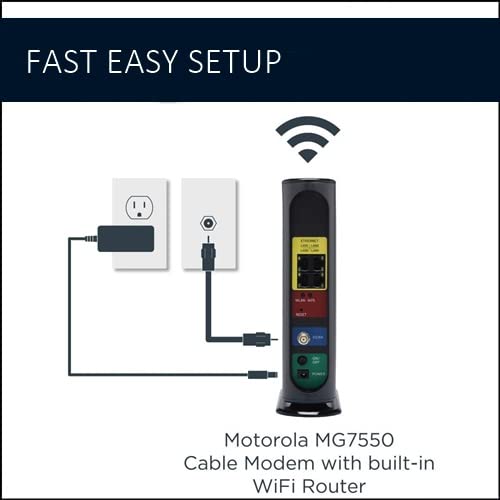
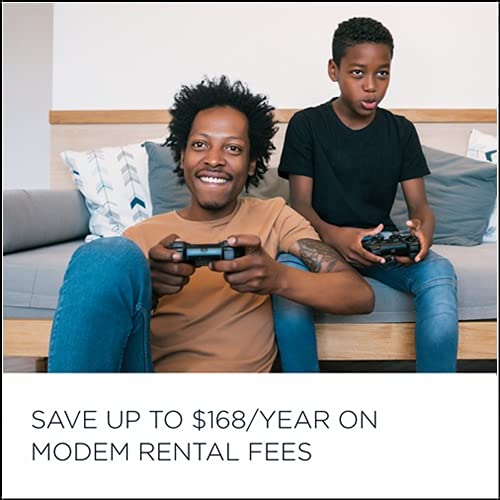











Ray –
There is a reason why this router gets such high reviews. It is a well-made (mine was made in America, by the way, although some others report other manufacturing locales), well-operating router/wireless combination that ticks off all the boxes. I switched to this router from the router I was renting from my cable provider because the wireless on that system (an Arris router less than three years old) was so poor and undependable that it was causing all kinds of problems. When I connected this unit and got it initialized, the entire house could easily pick up the wireless signal, and transfer rates were significantly improved.
Set up was a breeze. I simply plugged it into a/c power, connected my cable line to it, and turned it on. After waiting about five minutes or so, I connected a computer directly to the router with an Ethernet cable, and when I opened up a browser, it automatically took me to my cable company’s activation page. I logged in to my cable company’s page, and that activated the unit. From that point on, I was connected to the Internet via the router.
The only next step was to set up a wireless network, which was also easy. I used the web browser again, went to the router’s address (given on the instructions page) logged in with the default credentials (also on the login page), and named a new wireless network with a password, selected “save,” and that was it!
Here’s a neat little trick. You can easily set up two wireless networks, one at 2.4GHz and one at 5.0GHz. If you put “2.4” and “5.0” at the end of the name of each of the two networks, you can easily log into the wireless system of your choice. (2.4GHz networks are sometimes impacted by microwave ovens, etc., so it’s nice to have a separate 5.0GHz network set up separately: so, if you set up two wireless networks with different names, one ending in “2.4” and the other ending in “5.0,” doing so FORCES your client, i.e, the computer or tablet, etc., to connect at 5.0GHz if you select that network. Nifty!) You can set individual specifications (bandwidth, power, etc.) for each wireless network once you have the networks established.
That leads me to another thing about this router that is very nice. The web interface on this router is actually pleasant to look at and is laid out so that you don’t have to be a networking expert to customize settings. There is help available for most every setting, and if you hover your mouse over an option, a pop-up window comes up and explains the setting. Really, really nice touch. The interface makes it a pleasure to use, the first time I can ever say that of a router, and I’ve set up plenty of them over the years. It makes the Arris router I was using look like it came from the Stone Age.
So, great wireless coverage, lots of options, wonderful interface with built-in help make this easily a five-star rating. It is well worth what it costs!
Kindle Customer –
Replacing a rented Comcast/Xfinity cable-modem/router with this Motorola 16×4 AC1900 WiFi cable-modem/router saves $14 per month and provides improved WiFi coverage and download speeds. It was also relatively easy to install using the provided instructions and the smart-phone app provided by Comcast/Xfinity.
After almost four years of renting a relatively old Comcast/Xfinity cable-modem/router, rental fees totaled more than $500. I purchased this Motorola cable-modem/router for $116 during a lightning deal. This cost will be recovered after 9 months. The 5 GHz band provided equivalent nearby WiFi download speeds (273 Mbps), improved speeds two rooms away (77 Mbps), and actually reached a far-away bedroom that the prior cable-modem/router did not. I already have a TP-Link AX1500 booster which I still needed and now have the highest WiFi download speeds I have ever seen (67 Mbps) from the farthest corner of my house. This required changing the booster to use the 5 GHz band from the new cable-modem/router and using its 5 GHz output band. Download speeds were measured using one of our Windows laptops.
It was relatively easy to install the new Motorola cable-modem/router. The instructions that came in the package were clear and easy to follow except that Comcast/Xfinity now has an easy-to-use app that you must download to a smartphone to activate your own personal router.
The steps I followed were as follows.
1. Connect my laptop to the Motorola cable-modem/router with the provided ethernet cable to personalize the WiFi network name (SSID) and security keys. For me, I kept the existing SSID and security key for the 2G WiFi band and created a new network name (with ”5G” at the end) and password for the 5G band. This means that devices using the old 2G WiFi network could still work without changes but that the new 5G WiFi network could be used to provide greater download speeds for some devices such as laptops and smartphones. The instructions provided describe how this is done.
2. Connect the Motorola cable-modem/router to the internet cable, provide power, and turn it on. I downloaded the Xfinity app to my Android smartphone, ran it, and followed instructions. You need to provide your cell-phone number to confirm your Xfinity login, enter an identification number from the bottom of the Motorola cable-modem/router and then wait for it to upload software and reboot. You now have WiFi from your personal router. This new device worked fine for all our laptops, smart Android phones, OBi200 VoIP phone adapter, thermostat, and other small devices. The photograph shows the new cable-modem/router with the OBi200 plugged it to provide phone service using Google Voice.
3. Log into the Motorola cable-modem/router using the provided default username and password and change the username and password for security to make them more difficult to guess.
4. Package the old Comcast/Xfinity router carefully in a cardboard box and take it to a UPS store to ship using the UPS pre-paid mailing label from Comcast/Xfinity that you can print yourself.
5. I had added a new WiFi network name for the new 5G band as described in (1) because it provided much better coverage and download speeds. This required changing the WiFi network name and security keys on our laptops, smartphones, and the WiFi booster to take advantage of the new 5G band. I kept the old network name active so I wouldn’t have to change small internet-enabled devices such as a thermostat, water flow monitor, and numerous Raspberry Pi’s used for teaching.
Kindle Customer –
I’ve been using a separate 5g WiFi router plugged into my network provider’s (Spectrum in SoCal) modem and it’s been alright. When it came time to upgrade the home network again I wanted to cut the rental of their modem out and get this combo unit. So far this Motorola combo unit has been:
Easy to install. I ran a 1ghz splitter on the wall cable going to a cable box and plugged the second cable into the Motorola. I powered it on, plugged a pc into one of it’s ethernet ports, and was able to activate it through my provider by logging into my provider’s site through Explorer.
Much Faster. I went from 20-40 Mbps down using my old 5g network to 225 Mbps down\10Mbps up using the ethernet port on this unit with a 25′ cable. I know there are faster routers available, but for the price this is great. So liberating. Everything can be streamed at highest res and ping is low. The 5g signal is strong all throughout a 2 story 2+2 house, with the unit placed in the center of the 2nd story floorplan.
More Dependable. This unit was losing it’s connection for a few seconds every few hours during it’s first few days after it was setup, but now it has been almost 2 weeks of solid, uninterrupted network access.
My old Motorola CB and VHF hand held radios way back were tough. My Motorola Razor phone from still takes a charge and works. I hope I don’t have to replace this modem from them until 8k becomes normal.
SuperTurboExtraGnarly –
Work for 5G and 2.4
Got all the pluck in you need in the back .
Also nice and stable + faster internet connection.
You will need to call your internet device to install
They will ask you for a # you will find it directly under the modem I.