Epson EcoTank Photo ET-8500 Wireless Printer Price comparison
Epson EcoTank Photo ET-8500 Wireless Printer Price History
Epson EcoTank Photo ET-8500 Wireless Printer Description
Epson EcoTank Photo ET-8500 Wireless Printer: Unleash Your Creativity
The Epson EcoTank Photo ET-8500 Wireless Printer is designed for photographers and creatives who demand high-quality prints without the hassle of frequent ink changes. This innovative printer eliminates the need for traditional cartridges, allowing you to produce stunning images while saving on printing costs. Discover how this printer stands out in performance, affordability, and convenience.
Key Features and Benefits
- Cable-Free Connectivity: Easily print from any device with Wi-Fi, Ethernet, and even mobile printing options.
- High-Quality Photo Prints: With a maximum resolution of 4800 x 1200 dpi, the ET-8500 delivers vibrant colors and meticulous detail, perfect for professional-grade photos.
- Six-Color Ink System: The EcoTank features an advanced six-color ink set, producing a broader color gamut and superior grayscale prints, ensuring your photographs are lifelike.
- Generous Ink Storage: Includes enough ink to print thousands of pages, reducing the frequency of ink replacements and offering more value.
- Compact Design: The sleek, space-saving design makes it an excellent addition to any home office or studio, without compromising on functionality.
- User-Friendly Interface: The 4.3-inch touchscreen navigation simplifies operation, allowing users to edit, select, and print photos effortlessly.
- Versatile Media Handling: This printer supports a variety of paper types and sizes, from 4″x6″ photos to 11″x17″ borderless prints, making it versatile for all your printing needs.
Price Comparison Across Suppliers
The Epson EcoTank Photo ET-8500 is competitively priced across various retailers. Check with suppliers like Amazon, Best Buy, and Walmart to ensure you’re getting the best deal. Prices typically range between $599.99 and $649.99. Use our price comparison tool to find the latest offers. This way, you can make an informed decision based on current pricing trends.
6-Month Price History Trends
According to our data, the price of the Epson EcoTank ET-8500 shows moderate fluctuations over the last six months. Notably, the price peaked at $649.99 three months ago, after which it has steadily declined, establishing a current average price of $599.99. This trend suggests that it may be an ideal time to purchase, considering the likelihood of prices stabilizing or increasing in the future.
Customer Reviews: What Are Users Saying?
Reviews for the Epson EcoTank Photo ET-8500 highlight its exceptional print quality and cost-effectiveness. Many customers appreciate the ease of setup and connectivity features, which streamline the printing process. Positive feedback also emphasizes the printer’s ability to deliver stunning, restaurant-quality photos right from the comfort of home.
However, some users have expressed concerns regarding printer speed, noting that it may not be the fastest option on the market for bulk printing tasks. Additionally, a few reviews mention that setting up the ink filling system can be a bit messy if not executed carefully. Overall, the pros significantly outweigh the cons, making this printer a preferred choice for many photography enthusiasts.
Explore Unboxing and Review Videos
For a more in-depth look at the Epson EcoTank Photo ET-8500, check out various unboxing and review videos available on YouTube. These videos provide real user experiences, demonstrating the printer’s capabilities in action. Watching these clips will give you a better understanding of the setup process and the printing quality you can expect.
Why Choose the Epson EcoTank Photo ET-8500?
The EcoTank ET-8500 stands out as a premier choice for anyone serious about photography. With its continuous ink supply system and ability to produce vibrant prints, it brings both ingenuity and efficiency to the table. Experience the freedom of hassle-free printing with amazing results that turn your photos into works of art.
Ready to elevate your printing game? Don’t miss out on the fantastic deals on the Epson EcoTank Photo ET-8500. Compare prices now!
Epson EcoTank Photo ET-8500 Wireless Printer Reviews (7)
7 reviews for Epson EcoTank Photo ET-8500 Wireless Printer
Only logged in customers who have purchased this product may leave a review.


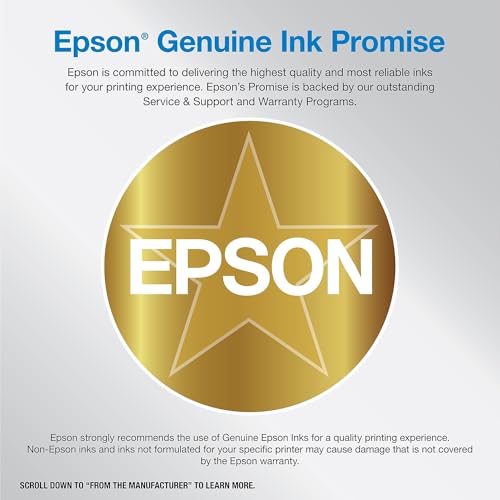
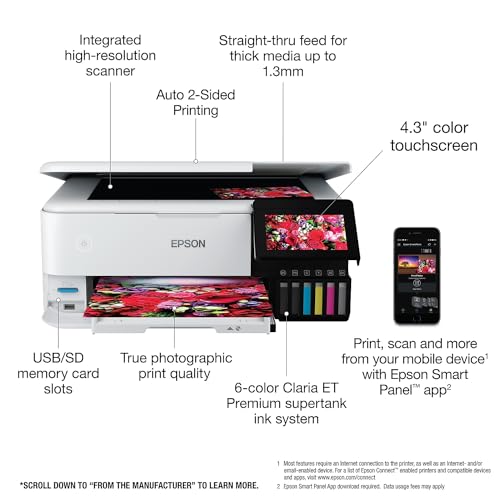

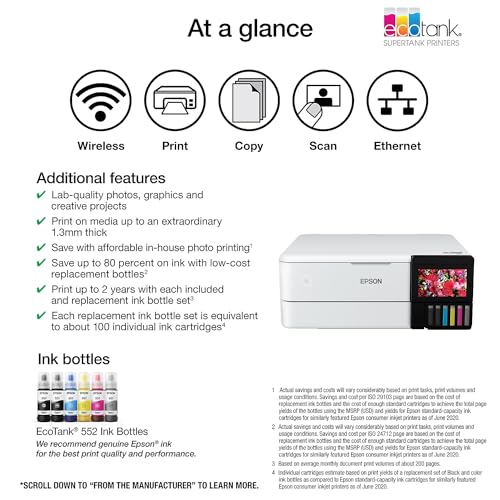







Dale –
Utile pour toutes ses tâches à la maison. Particulièrement le scanneur pour bien ranger les factures utiles et l’imprimante photo pour bien ranger les souvenirs. Et l’encre!!! Fini le gaspillage.
Abraham –
Perfect for printing art
chyibamba27 –
Excellent printer for both documents and especially photos.
A little pricey but I’m sure it will pay for itself.
André –
UNPACKING & SETUP REVIEW
Reasonably well packed, the ink bottles were well-packed. The START HERE guide is very good, better than most. The included CD did not auto-run so I had to find and start it manually.
I was confused about whether I should be following the set-up prompts of the printed START HERE guide, the printer’s LCD, or the newly installed software. This resulted in quite a few, “What do I do now?” moments. There were also a lot of confusing software installation issues (some optional) that you had to decide on and what they meant.
Configuring a wi-fi connection also proved problematic…, until I discovered that an “l” was really a “1”.
Through a moderate amount of trial-and-error, I managed to get through it but it took me 2.5 hours to get the printer and software installed and connected to my desktop via wi-fi.
On the other hand, installing the 6 ink bottles was very easy. With good instructions, it went very smoothly and without dripping a single drop of ink anywhere except into the proper tanks. This process was well designed.
The 3 front paper trays are confusing to find and use. Cassette 2 took quite a while to find (you access it by opening the front paper cover and then pulling that cover out towards you). And I still don’t know what trays are motorized and are they motorized going in only, out only or both.
I think my problems were because we consumers expect a lot of features and capabilities in the things we buy. We want it all in a compact space so products can become over-engineered sometimes.
After some time and frustration, the printer was successfully installed and is now operational. I’ll try to update the printer’s operational use later.
PRINTING REVIEW
I’ve had a personal computer printer for 42 years starting with the old dot-matrix line printers. When ink-jet printers first came out with their expensive ink cartridges I immediately opted instead for monochrome laser printers that printed only text. I used a laser printer for many, many years…, until now.
I purchased the Epson ET-8500 printer for three major reasons…
– Finally, significantly lower ink printing costs.
– The ability to print in color.
– The ability to print commercial lab-quality photos.
Sending a print job to the printer, here’s what happens…
– The printer wakes up.
– The paper output tray door opens automatically.
– Then the output tray extends out the front of the printer.
– If you are duplex printing (printing both sides) the sheet exits into the paper tray with one side printed, is then pulled back inside the printer, goes through a roller to flip the page over, is printed again on its reverse side and then with both sides printed, exits the printer back into the output printer tray for a second and final time.
When Printing is Finished…
– The printer tray and door do not automatically return inside the printer. This is accomplished manually with a two-step process using the printer’s LCD screen.
Text Printing
Overall it’s about the same quality as my old laser printer, sharp and clear. Fast printing. It can also collate and duplex print (saving paper).
Color Graphics Printing
I’ve never been able to print in color before. What a delight! The printer prints high-quality brochure-type documents. And again it was fast.
Scanner
I scanned only a few items. It produced wonderful scans even at 9,600 dpi. The software was confusing and difficult to set up.
Photo Printing
Printing on Plain Paper
Surprisingly good-quality photos can be printed on ordinary photocopier paper. The first photos I printed were about equal to newspaper-printed photos which are pretty good. As I learned how to adjust and save my settings subsequent photos were strikingly good, perhaps even great (considering this was ordinary copy paper). This is also a great way to print draft photos before committing them to the more expensive photo paper needed for quality printing.
Printing on Photo Paper
I’m a photographer so I ordered samples of 23 different types of photo papers (all from Red River Papers). I then tested them to see which ones were best suited for me and this printer.
ICC Printer Profiles
I downloaded and installed the optional ICC printer profiles. These profiles exact-match the printed colors correctly for your specific printer and paper. Using the profiles is not required. If you do use them you download them from the web, then transfer them into your printer application. I don’t like them. They may be fine for some perhaps most people, but my profiles produced weak color saturation and light prints. I instead chose to adjust the color output manually to provide the more vivid colors that I like.
From best to worst here are the best photo paper types as determined by my testing…
1. Metallics
2. Satins and Lusters
3. Glossy
4. Semi-Gloss
5. Matte
6. Rags, Linens, and Canvas types
The very best photo papers were…
– Polar Gloss Metallic 255 ( with a slight blue cast) and,
– 68 UltraPro Gloss (with a slight yellow cast).
These two papers produced amazing near-perfect results. For me, using this Epson printer with either of these photo papers exceeds standard commercial lab-quality prints.
I compared text, graphics, and photos printed at all four quality settings. Only in the lowest Draft setting do you notice any real difference by eye. A hand magnifier on the other three better settings reveals a difference in quality but it’s not significant (these three quality settings mostly affect print speed). Duplex printing slows the process somewhat but that is to be expected.
Epson’s Printer Software
Epson provides a confusing number of software applications for this printer. I have seven of them! Some come with the printer on a CD, others are available on Epson’s website. I could not find anything that summarized what each application is specifically for, their differences, or which ones I should be using. So I fumbled my way through them to find this…
– Epson Print Layout – I use this to arrange what and how my photos are to be printed. A great piece of software that is not included with the printer but is available for free on Epson’s website.
– Epson Scan 2 – for scanning. Old style interface that works well. Again free and available on Epson’s website.
– Epson Printer Connection Checker – Used to check, diagnose and solve printer communication issues. Easy to use, seems to work well.
– User Manual – Well laid out, easy to search and use. Despite being 346 pages it can be lacking in detail when you have a problem.
Ink Life
After printing the equivalent of 1,200 4” x 6” photos, then extrapolating to the end of the remaining indicated ink life, I calculate a total ink life of 4,500 photos per ink set. Most of these prints are darker photos often astronomical, with vibrant colors and black backgrounds, as such they would use more ink than typical photos. I would therefore expect typical usage to exceed my projected 4,500 photos per ink set.
To Summarize
I had quite a bit of trouble setting up this printer. There are a lot of options and features of this very capable printer. Once done this printer now produces great text, brochure-quality documents, and stunning printed photos. When finally set up, this is a truly great printer.
I’m now changing my rating from three stars initially to four stars now.
Abraham –
This review is for an Epson ET-8500 printer/scanner/copier. ET stands for Eco Tank as the printer uses tanks of ink filled by the user from bottles. The tanks last far longer than the ink cartridges we’ve all been using and the price per page is far less. The 8500 prints 8.5×11 and 8.5×14 as well as smaller sizes like 8×10, 5×7, 4×6 and printable CDs, DVDs and BDs. The scanner has a maximum resolution of 4800 x 1200 dpi.
I bought this printer to replace an Epson RX 580 we bought in late 2006 and for which we must have spent several printer’s worth of money on ink. Our primary use has been and remains printing photographs. We feel we require a six-ink printer for this task which limited our printer choices. We have never had any brand other than Epson dating back to the dot matrix printers we used with our homemade PC XT so I will be unable to compare the performance of this printer to other brands.
We were sorely tempted to buy the ET-8550 vice the 8500 for the occasional need to print 11x14s and larger as it was only an additional $50 but we simply didn’t have the table space for it. The price of this printer has come down significantly from when it was first introduced, so if you’re thinking you can’t afford it, look again. The unpacking and setup on the 8500 were simpler and more trouble-free than other printers I’ve used in the recent past. The printer can be connected to your computer via a shared wireless or wired network or a primary tier USB link. You can also print from a thumb drive (USB memory stick), your camera’s SD chip, wirelessly from a smart phone or tablet. Epson provides the printer with a unique email address and any images sent to that address (from anywhere on the planet) will automatically be printed by your printer. If you have a voice assistant on your home network, you can control your printer with voice commands. All in all, a very capable and well thought out device.
We were nervous about filling our ink tanks the first time. The thought of a bottle of printer ink spilling seemed an absolute nightmare. But, as might have been expected, the process was utterly fool-proof (and you’re reading a top notch fool here). The tops of the ink bottles and ink tanks are keyed so you cannot put ink in the wrong tank. Ink does not come out of the bottle till it is inverted on the proper tank and flow stops when the tank becomes full. The first filling will also have to fill all the tubing and what not between the tanks and the print nozzles and so will fill the tanks slightly less full than all further bottles.
Loading paper is also painless. The printer has two cassettes: one for 8.5 x 11 and one for 5×7 or smaller. The printer can take thicker paper by two routes in the back: the rear paper feeder at the back on top, and the rear paper feed slot, in the rear. Here is my one unpleasantness concerning this printer but fortunately for you and Epson, the unpleasantness was almost entirely my fault. Either route may be used for thicker paper, such a heavyweight photo paper or thick cardstock. The Rear Paper Feeder at the top rear will still take your paper through almost 90 degrees of bend but not the hard 180 that it experiences coming from the cassettes. Paper loaded into the Rear Paper Feed Slot at the printer’s rear, will traverse a completely flat path. Theoretically, you could put a sheet of thin glass through there… but please don’t. I have used both with 80 lb (thick) photo paper with no problem whatsoever. The unpleasantness I mentioned was caused when I became confused as to which route was which, deciding that the feeder was the slot and the slot was the feeder. This led me to two lengthy calls to Epson tech support where two different techs spent an inordinate amount of time and effort trying to convince me I had made a mistake without insulting a sacred Epson customer by telling me I had made a mistake. When I finally came to my senses, I wrote a long and heartfelt apology to Epson Tech Support for what I had put them through. Very embarrassing.
The printers output on plain paper, card stock and three different grades of photo paper has been absolutely perfect. There will always be some difference between your screen and your printer, particularly with the printer straight out of the box and no attempt having been made to match up the two, but the prints have been more than satisfactory to this point. And I have yet to see any of my ink levels – now visible directly through graduated translucent windows on the printer’s front – so much as budge. A good portent. I have looked at refill ink bottles and the cost for a full set is slightly more than a set of cartridges for my RX 580 cost but provides several times the quantity of ink. Interestingly, the colors of inks used has changed. My RX 580 used to use Cyan, Light Cyan, Magenta, Light Magenta, Yellow and Black. The ET 8500 uses Cyan, Magenta, Yellow, Photo Grey, Photo Black and Black. That last one is used for text and is not used for photographs. The Photo Grey and Photo Black are not used on text. I only have my eyes, but in my judgement, the prints from the ET 8500 are superior to those from the old RX 580 in accuracy, detail and color. Text documents are crisp and clear. Image quality on plain paper is more than acceptable though I understand there are other brands that do it slightly better.
If I had to do it all over, I would again buy the ET 8500. Ease-of-use, economy and beautiful output make it the ideal choice. And I will never again buy a printer that uses cartridges. Never.
Bob Goldrick –
I am an accomplished amateur photographer, not a professional or a techie. I take photos with an iPhone 12 and a Panasonic SLR. I do not make highly technical adjustments to the images. Both of these printers produce excellent results. I purchased them for two reasons: saving on ink, and printing photographs with accurate colors. I have used Canon Pixma printers for decades, so I first tried the G620. Although I do most of my shopping on Amazon I purchased it at Best Buy for ease of potential return. It cost $330 (rounded up by a penny).
THE CANON G620:
PRO’s:
It was easy to fill the six ink tanks. Canon cleverly designed the tops of each one so they can only be inserted into the correct tanks.
No problem connecting to my wi-fi.
Documents printed quickly and looked fine.
The first 4×6 print I did was acceptable but not as good as I had expected. I corrected this quickly per the next bullet.
By default my Windows laptop installed its own drivers for the printer. These are not as good as Canon’s. I went to the Canon website and downloaded and installed their drivers for the 6 series.
Voila, very good photos, with accurate color and sharp edges! Thanks to other Amazon reviewers for calling this to my attention.
Photos printed quickly enough.
CON’S:
The most significant one, and why I switched to the Epson, is the paper handling. There is only one input tray, at the rear of the printer, which takes all sizes and types: 8×11 plain paper, 4×6, 5×7 and 8×11 photo paper, etc. At first I didn’t think I’d mind changing the paper, but after a while I did, per next bullet.
The display on the top of the printer is small, dim and awkwardly placed. I thought I might not need to use it that much, but every time you change paper you have to.
You need to pull the output tray out manually. No big deal if you are at your desk, but if you are in another room and want to print out an item on your phone you have to go the printer. A minor inconvenience but a nettlesome one at times.
THE EPSON ET-8500:.
PRO’s:
Equally easy to connect to wi-fi.
Even easier to set up. The correct drivers were downloaded automatically.
A terrific screen on the right front of the printer. Large, bright, easy to use.
Two input trays at the front, one for 4×6 and 5×7 photo paper, the other for 8×11 paper of either type.
Another input tray at the back! I use this on the relatively few occasions I print 8×11 photos, and I keep plain paper in the front tray. This is extremely convenient.
When you send an item to the printer it wakes up even if it’s turned off. The G620 did not do that.
The output tray comes out automatically; no need to pull it.
There is a button on the screen for pushing the output tray back in and closing the front.
That bright tilt-able front screen has every setting you need and is very intuitive.
Everything I printed came out fine and quickly. The photos were equal to Canon’s in quality, plus there is an Epson app for making further adjustments to them. I downloaded it and found it easy to use.
CON’s:
The cost: $700. That’s more than double the Canon G620, which is a significant consideration.
Two others that are not significant. The photo tray can be a little tricky to pull out and a tight fit when reinserting (it goes well toward the back). This can be relieved by first pulling out the 8×11 tray underneath it, giving your fingers more room.
Not really a con but when the printer is finished the screen shows two items: a little Home icon on the left and a larger “Troubleshooting” message next to that. Some users might think that means there was a problem, but it’s just in case there was. Touch Home and you’re set, then touch the Close Tray button on the bottom right.
BOTTOM LINE:
You may be wondering, Why spend that much more? And, why not buy a Canon Ink Tank printer of equivalent cost? Re the first, for the convenience of the paper handling and ease of use of the screen. I keep printers a long time and the cost spreads out over the years, especially not needing to buy cartridges. Re the second, I did research those, but prefer the size of the Epson, which is comparable to the G620. The higher priced Canons that I looked at were bulkier.
I hope this helps others. If I omitted anything you think should be included, or if you have questions or a difference of opinion, leave a comment and I’ll respond to it.
josh –
I was really looking forward to receiving this Epson printer, but unfortunately, it didn’t meet my expectations. Upon arrival, it wouldn’t turn on, even after trying multiple times to unplug and plug it back in. After several unsuccessful attempts, I had no choice but to return it.