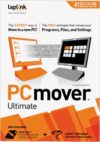
€27.99
LAPLINK Ultimate 10 With High Speed Cable Price comparison
LAPLINK Ultimate 10 With High Speed Cable Price History
LAPLINK Ultimate 10 With High Speed Cable Description
Discover LAPLINK Ultimate 10 With High Speed Cable
Looking for a reliable data transfer solution? The LAPLINK Ultimate 10 With High Speed Cable is your answer! This exceptional product is designed to make transferring files, photos, and applications between computers effortless and efficient. Whether you’re upgrading your system or simply need to migrate data, this tool ensures that the process is smooth and straightforward.
Key Features and Benefits of LAPLINK Ultimate 10
- High-Speed Data Transfer: Equipped with a high-speed USB cable, LAPLINK Ultimate 10 transfers files at an impressive speed. Say goodbye to long waiting times!
- Easy to Use: The software is designed to be user-friendly, making installation and data migration a breeze. You don’t need to be a tech guru to benefit from it.
- Broad Compatibility: LAPLINK Ultimate 10 works seamlessly across various platforms, allowing you to connect Windows and Mac computers without any hassle.
- File Management Tools: The software provides a set of tools for easy file management, enabling you to organize, transfer, and back up your files effectively.
- Secure Transfers: Protect your valuable data with LAPLINK’s secure transfer protocols, ensuring that your files remain safe during the migration process.
- Customer Support: LAPLINK offers robust customer support, so you can get help whenever you need it.
How Prices Compare Across Different Suppliers
The pricing for the LAPLINK Ultimate 10 With High Speed Cable varies across different suppliers. It’s important to compare prices to secure the best deal. On average, prices can range from $29.99 to $49.99, depending on ongoing promotions or discounts. Our price comparison tool helps you identify the lowest prices available from multiple retailers, ensuring that you get the best value for your purchase.
6-Month Price History Trends
Analyzing the 6-month price history chart, it is evident that the LAPLINK Ultimate 10 has experienced minor fluctuations in price. Over the past few months, the price has generally stabilized around $39.99, with occasional drops during sales events. This trend suggests that now might be an optimal time to purchase, as prices may not decrease further.
Customer Reviews: What Users Are Saying
Customer feedback is crucial in evaluating the effectiveness of any product. Reviews for the LAPLINK Ultimate 10 With High Speed Cable highlight several positive aspects:
- Efficient Transfers: Users frequently commend the high-speed data transfer capabilities, noting that large files can be moved in a fraction of the time compared to traditional methods.
- User-Friendly Interface: Many customers appreciate the intuitive interface, making it easy for even novice users to navigate the software.
However, some drawbacks have been mentioned. A few users faced challenges with software compatibility on older operating systems. Additionally, the initial setup requires following specific instructions, which some found slightly complex. Nonetheless, the overall consensus remains positive.
Explore More: Unboxing and Review Videos
For those considering the LAPLINK Ultimate 10, a range of unboxing and review videos are available on platforms like YouTube. These videos offer in-depth insights into the product’s performance, showcasing the installation process and real-world usage. Watching these reviews can provide further clarity and assist in your purchasing decision.
Take advantage of the LAPLINK Ultimate 10 and simplify your data transfers today. By using our price comparison tool, you can easily compare prices and find the best available deal. Don’t miss out on this opportunity to enhance your data management processes.
Act Now and Compare Prices!
When it comes to transferring data seamlessly and securely, the LAPLINK Ultimate 10 With High Speed Cable stands out as the go-to solution. Compare prices now and get your hands on this essential tool at the best possible rate!
LAPLINK Ultimate 10 With High Speed Cable Specification
Specification: LAPLINK Ultimate 10 With High Speed Cable
|
LAPLINK Ultimate 10 With High Speed Cable Reviews (7)
7 reviews for LAPLINK Ultimate 10 With High Speed Cable
Only logged in customers who have purchased this product may leave a review.

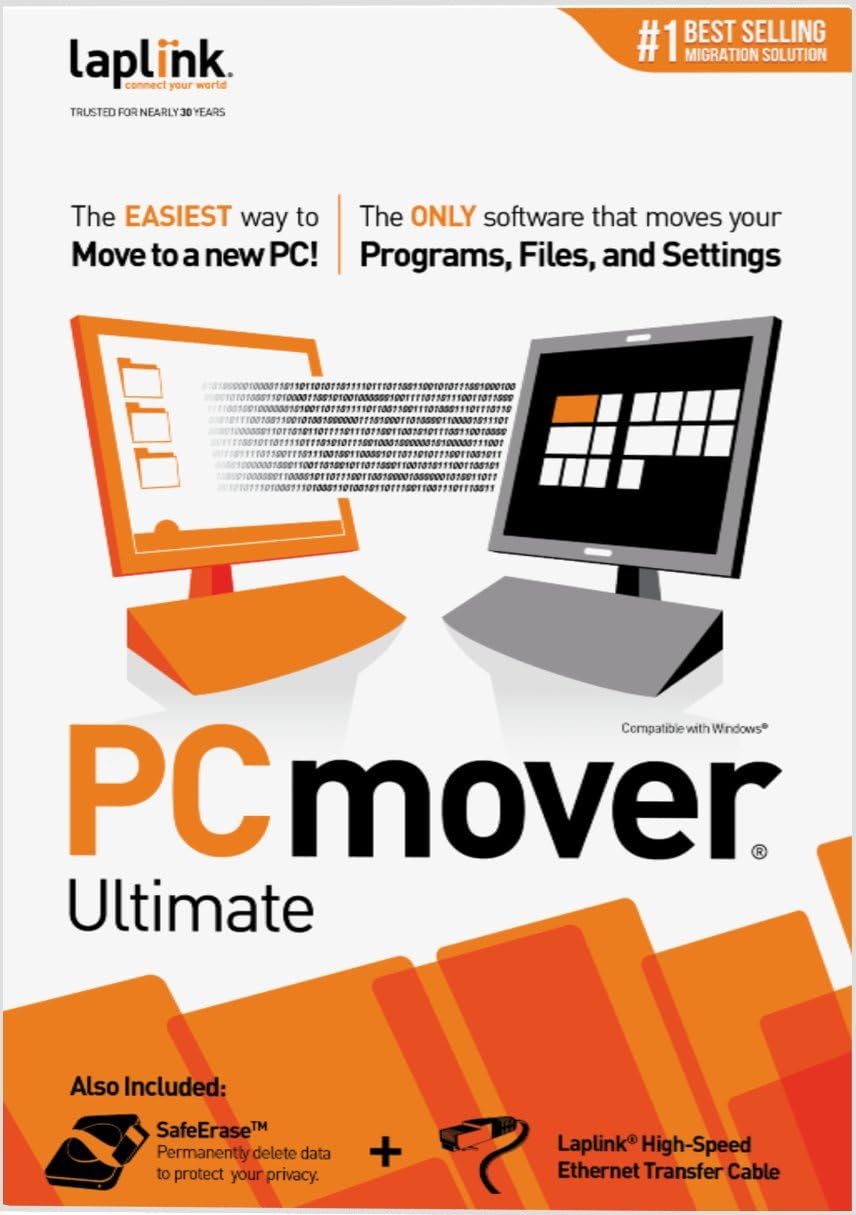
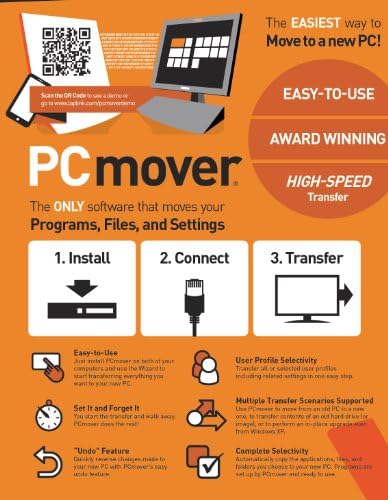
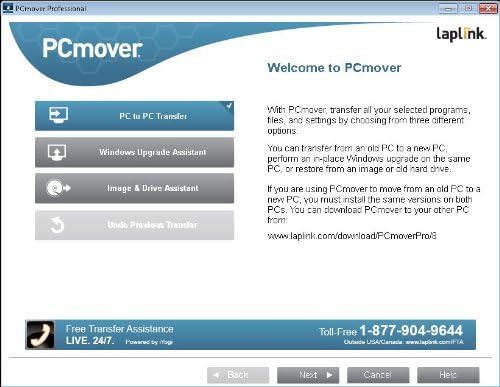
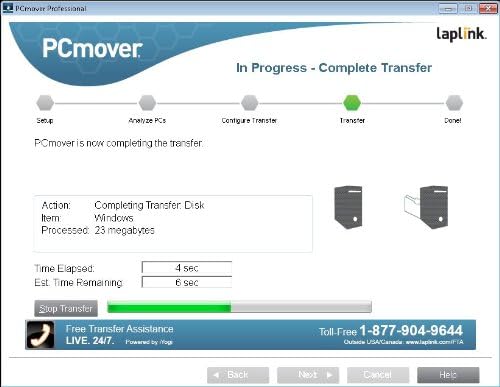
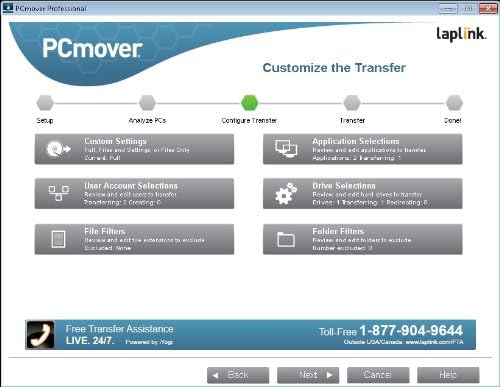






Rob Hudon –
I recently bought a new Laptop loaded with Windows 8 and was looking for a way to transfer my files and programs. AAfter doing a a fair amount of research I decided to try the Laplink PC Mover software. It worked as advertised and I was able to transfer all my programs with out having to reload from disks. Excellent!
Serge –
Product was shipped and delivered fast. Instructions are well summarized on a handy card. However, the whole operation is painfully slow, even with the special Laplink cable. The included software is to be installed on both computers; the version I received first needed a substantial update before doing anything. Transfer between two laptops on Windows 10 averages about 6Gb/hour; it is also very important to prevent any screen-saver and sleep-mode to kick in. No fun in having to start over. Fortunately, the last migration can be undone in case of problems. On-screen Instructions could be clearer.
Amazon Customer –
Probablemente no lo operó adecuadamente y prácticamente no transfirió nada y después ya no lo pude utilizar más. obligaba a guardarlo en onedrive
pjfarr –
I gave PC Mover Ultimate a try with surprisingly good results, actually. It offers 2 options: (1) Connect the 2 PCs with the special ethernet cable provided, or (2) Use a system image of the source PC. Both options give full control over what will be transferred, according to the documentation. I only wanted my programs and settings transferred, not OS files. (Both machines are running the same version of Win10 Home x64. The source PC was a laptop I bought a few months back and spent weeks getting set up with my programs. The destination PC was a new desktop I just bought and wanted it set up identical to the laptop, but did not want to go through the hassle of once again installing and configuring everything so soon after doing all that with the laptop.)
I decided to go with option #2 (use a system image of the source PC) because it seemed the most straightforward and I happened to have a fairly recent system image (less than a week old). I mounted the image on the destination PC and started the software. It only needed to be installed on the destination PC since it was going to be using the system image as the source, not another machine.
It walked me through the few steps needed to get it set up and after scanning the system image it revealed the list of programs it detected, color coding them thusly: green for programs that will likely transfer successfully; yellow means the program will likely transfer but may require some attention afterwards on the new machine (i.e. serial numbers, and some dependent files, etc) and red meant it was not likely to be successful (MS Office, for instance). There were only a couple marked in red. After I went carefully through the lists of what can be transferred and making my choices, it gave me an ETA of 12 hours. However, it was finished less than 2 hours later (you can set it to send you a text or an email once it’s completed).
After nervously rebooting I was happy to see the familiar desktop wallpaper and icons from the source PC come up on the new PC. So far so good. I checked a few important folders and quickly tried a few of the more important programs to see if they worked properly. There were a few adjustments I had to make here and there and some serial numbers needed to be re-entered, and a few had to be repair-installed. No big deal, really, since I would’ve had to install them anyway on the new machine. But overall the new PC was a fairly satisfactory clone of the source PC. It was a relatively painless procedure, with negligible glitches. It saved me days of installing and configuring to get my new PC up to spec with my old one.
As I’ve been using the new machine, there’s the odd issue that would come up that would need to be addressed. For instance, one program kept saying there were registry errors and would not open, but never specified what the errors were. It turned out the program was looking for audio drivers that it had been using on the old machine but didn’t exist on the new one because of different hardware. It was solved by merely pointing the program to the audio drivers on the new machine with a quick registry edit. (A little technical knowledge is helpful to work out some of the glitches should they come up.)
All things considered, I would say the experience was 99% successful in accomplishing what I wanted it to do. But it does give you the option of undoing everything should something go wrong or you change your mind for whatever reason.
No regrets here and wouldn’t hesitate to use this system again in the future.
Marcin –
This PC Mover software did the job. There are other software packages that run anywhere from $100 to $200. PCmover for this price is a bargain.
I needed to transfer applications and files from a computer running Windows Home 10 32-bit on a HDD to a new computer with Windows Home 10 64-bit with a SSD. Transfer was for ~170GB of app and file data and I opted to do the transfer with an external HDD to first save the applications/data and then connect the HDD to the new machine to reinstall. It took approx 6 hours from start to finish, including reinstalling Windows 10 on the new machine.
A few things to point out – this software will not transfer all applications. It is pretty clear about this with all the information in the guide and also the software will list out the apps that will not transfer after it scans the data. There are a number of users that have given PCmover bad reviews because they either didn’t read the guide or the scanned report. In my case 98% of the apps transferred and my app list was . The ones that did not were the computer and network security apps, which should definitely not transfer. Also i was moving from a 32-bit OS to a 64-bit OS so some apps I will either need to reinstall again due compatability. However PCMover moved all apps selected.
It is important to enter an email and the serial number to activate the software with an internet connection. You will also have to install the software on both computers. In my case, the old computer needed PCmover to create the transfer file and the new computer had to have the same PCmover version to read and install the files. Please note, you need to ensure it is the same version on both computers.
I opted not to download the new version and worked with the version on the CD. It worked without any issues.
Again every transfer of data is unique and different. My recommendation is to backup your drive before you transfer in the event something fails.
Also some apps will require you to reenter the activation codes so make sure you have those handy.
DR. JACK CLEMES –
First, this product is NOT, as advertised, “easy to use.” It took over 26 hours, 12 or 13 of which had me actively engaged in setting it up or troubleshooting problems. However, when I was finished, all my files and almost all my programs were installed on the new computer.
First, the set-up took over 3 hours. Don’t neglect this part. Follow all of the instructions carefully: check for duplicate files, find and remove all ant-virus tools and firewalls, and use the ethernet cable to connect the computers (recommended).
Next, be prepared to deal with glitches. Here were some of mine. I could not manage to connect the ethernet cable to the second computer. The cable wouldn’t fit into the port. So I set up the transfer by wifi and left to visit my father. The transfer LOOKED as though it were occurring because an icon showed pieces of paper going between two computers. DON’T BE FOOLED BY THIS PICTURE. Nothing is happening unless you see the time counting down and a green band moving slowly beneath it. When I got back, the transfer had been stopped by a runtime error that mentioned HP imaging. The Indian tech answering the phone said the problem was beyond his expertise and I should go to live chat. Ms. Volker in Seattle, after conferring with some experts, advised me on live chat that the printer seemed to be blocking the transfer. I unplugged the printer and tried again several times. The transfer kept stopping because the connection between computers was dropped (not laplink’s fault–we have been having trouble with our router). At last my husband asked me why I wasn’t using the cable. I told him; he went to the computers and plugged the cable into the new one. It seems that there were 2 safety buttons protecting the port–rather like the safety caps that keep you from getting to your pills. Here the laplink picture showing an easy plug-in was NOT useful. After the cable was plugged in, then for the first time I saw the countdown numbers and the green band.
The transfer continued overnight. The next morning I was pleased to see how much had transferred–everything, by and large, except for Office and Malwarebytes. I was especially delighted, today, to see that I had Firefox, with all my bookmarks and automatic signns intact. I did, however, have to install the printer (disconnected to support the transfer), and my old windows 7 disk wouldn’t work. It took me several tries to download the drivers for a Windows 10–also the better part of an hour to figure out how to make Dropbox work (reinstall).
In short, this was no picnic, but I have programs like Adobe Pro without having to pay for them again and programs like Audacity without having to find and recreate them. If you have perseverance, brain power, and a modicum of technical and physical skill, you can make this product work. But I feel sure that each transfer will present its own set of unique problems. Ms. Volker said she had never encountered a printer blocking the software before.
Cutberto Ruiz Serrano –
Es un producto que promete más de lo que puede hacer, en las migraciones que hice, muchos de los programas no funcionaban, incluyendo los más conocidos de como Microsoft, Adobe, etc.